ce
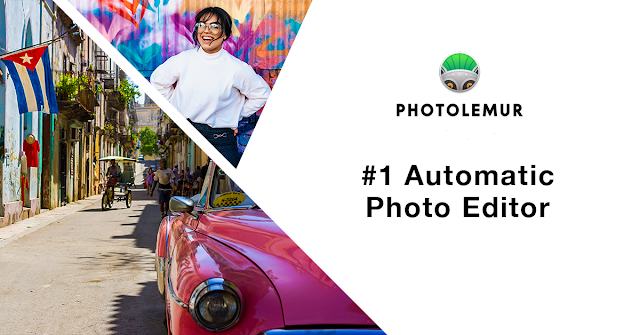
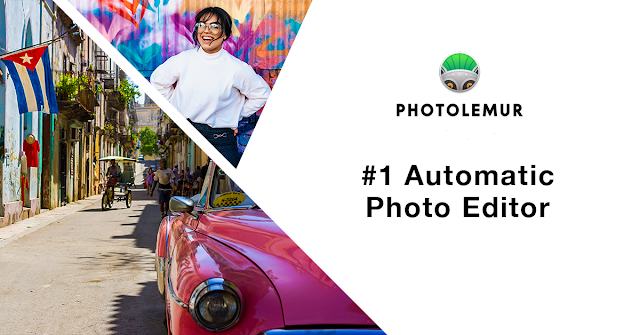
Photolemur 3.0 is now available for pre-order!
Photolemur is a photo editor with a difference - you can enhance your photos on autopilot! The latest version has been announced and is available now for pre-order. Here are the most essential changes in Photolemur 3.0: Automatic Face Enhancement with skin retouching and teeth whitening
Here are my initial thoughts having tried out the software (as an affiliate I get early access but all my posts are independent and I blog my actual findings and impressions without prejudice).
- Adding Styles to photos New menu for opacity settings
- Quick access menu for face enhancement, lens correction and eye enlargement
- Apply settings from one image to all images in batch
- SmugMug Export (for Mac version)
Performance and stability boost Offer Availability:
Photolemur 3.0 is available for pre-order now, and released on September 14.Pre-Order Pricing:
- New users can purchase Photolemur 3.0 Family at a special pre-order price of $49
- A collection of bonuses will also be included in every purchase.
Photolemur 3.0 Regular Pricing:
- Current users may upgrade at a price of $19
- New users can purchase Photolemur 3.0 Family at a price of $59
- New users can purchase Photolemur 3.0 Single at a price of $39
Here are my initial thoughts having tried out the software (as an affiliate I get early access but all my posts are independent and I blog my actual findings and impressions without prejudice).
Once you load up the software you will see this initial screen:
You can drag an image over the dialogue window and Photolemur will get to work straight away. Alternatively, you can use the 'OPEN' button to locate your image and then load it into Photolemur 3.0.
Once the image is loaded into Photolemur 3.0, the magic starts to happen as the software analyses and processes your image. Now, I dropped a Fuji RAW file that was 50.6 MB in size and it took less than 60 seconds to finish processing my image. Pretty impressive when you consider it's not just opening the image but also analysing the image and making adjustments on the fly. Here is a screenshot of what you see whilst the software does it's magic:
As I said, it took less than a minute to process my Fuji RAW file, all 50.6 MB of it. Once it has finished processing your image, this is what you will see:
As you can see, you are presented with a split screen, showing the 'before' and 'after' states of your image. You can drag the vertical bar left and right for a quick comparison of the two. Alternatively you can click the brush icon and then you are presented with a different view:
Now, instead of the vertical slider you have a preview of the processed image in all it's glory with a slider underneath. You can use this slider to tweak how much processing you wish to keep in your final image, from 0 - 100%.
New in Photolemur 3.0 are two options to the left of the slider. The first is 'Face Enhancement' which can either be on or off. By default it seems to be off and as this image contained no faces I didn't test it's effect this time. I will try it out on some faces in another post.
The other option is 'Automatic Lens Correction':
Once you have settled on how much of Photolemur's processing you wish to keep it's time to export your image. As with earlier versions of Photolemur, you have various options apart from simply exporting as a file to disk.
You can export to your Flickr, Facebook, Twitter and SmugMug accounts. For exporting to disk there are various options available to you including several advanced settings for automatically adding text to your filenames etc. You can also save these as presets for reuse later. You access these by clicking on the advanced options button after choosing the export to disk option:
If you simply wish to export your image to your disk you can choose to do so at maximum quality or choose a reduced quality setting using the slider. Here, for example it's set at Jpeg 85%. There are also other choices including png etc.
However, if you want to automatically rename the saved file (say by adding a prefix or suffix to the filename) then you can easily do so by choosing the 'Advanced Settings' option. Doing so will present you with various options:
You can choose a wide variety of options and save them as a preset for later reuse without having to spend valuable time choosing the same options over and over. For instance you can choose a default folder location to save your images, add text to the start of an image's filename, set the default quality and file type (say Jpeg 100% rather than the default 85%) and change the colour profile of your image depending on whether its intended for the screen (web) or printing.
You can also create presets for resizing your image and there are various options available such as resize to a set pixel dimension on the long side. This is a great time-saving option and Skylum is to be applauded for including this facility in the software. It will save time opening up a second program just to save smaller versions of your images, say for blog posts etc.
Here a screenshot of an example preset:
As you can see, in this example, I have added Photolemur_3.0_ to the start of the image's filename. You can also that under the Resize option you can choose either the original dimensions, or resize by the long edge, short edge or custom dimensions.
You can then save your choices as a preset to go with the two default ones of Web Jpeg or Email.
So, finally, exporting my image at full resolution took just over 1 minute (1:01.73 to be precise). Not bad for an image that ended up being just under 30MB in size!
So, should you get Photolemur 3.0 or upgrade from an earlier version? In my view you should definitely upgrade. It's certainly worth the $19 price to upgrade and version 3.0 certainly feels quicker (see my earlier blog post here for my review of the previous version). The Face Enhancement feature and Auto Lens Correction features certainly make it a worthy upgrade. I have yet to try out the Eye Enlargement feature so look forward to a future post on this and the Face Enhancement feature soon.
For anyone else looking for a photo editor that will make their lives easier and avoid expensive options such as Photoshop and Lightroom, along with all the hassle of getting to know all the complex options in the those programs, Photolemur 3.0 is the best option on the market. Why not let it's A.I. do the hard work for you whilst you get on with editing your images? Life is too short for making things more complicated than they need to be!
So, why not head over to Skylum's site and get your pre-order in to benefit from the offer price options right now?












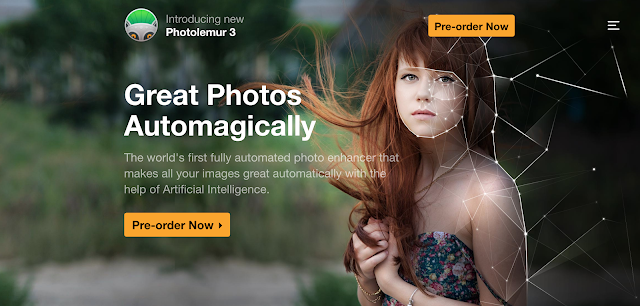
Post a Comment
Please leave your comments. I reserve the right to delete racist, abusive, pornographic and other distasteful posts without warning.